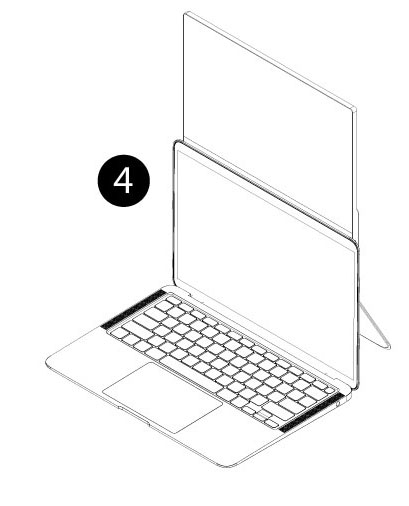Connecting NexPad to the Top of Laptops
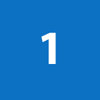
Stick the metal plate / ring to the top backside of your laptop’s screen, as shown.
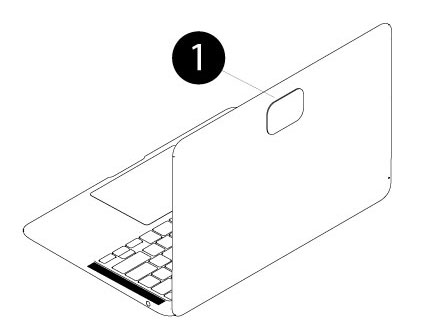

Remove kickstand from NexPad.
Using the stabilizers and magnets on the backside of the kickstand, connect kickstand to the NexPad.


Bend kickstand backwards about 10-15 degrees.
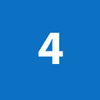
To use a secondary monitor, connect your laptop to either of the USB-C port on the left side of the NexPad as shown.
If your laptop does not support USB-C, connect the HDMI and USB-C to USB-A cable to the ports on the left side of the NexPad and connect both cables to your laptop.