Support
NexDock 360 – Display Replacement

STEP 1
-
Remove the 10 screws securing the lower case to the upper case.
NOTE: Throughout this repair, keep track of each screw and make sure it goes back exactly where it came from to avoid damaging your device.

STEP 2
-
Remove 2 hidden screws located underneath the rubber grips at the back (closer to the hinge)
NOTE: You don’t need to completely remove the rubber feet for removal of the hidden screws (see the image)

STEP 3
-
Remove the back panel by pulling up gently from the side edge.
NOTE: Pay attention to the power button (shown by arrow) while removing the case. Otherwise, you could damage the button.

STEP 4
-
Remove the black tapes on the PCBA

STEP 5
-
Locate the cable attaching the battery to the motherboard and gently unplug it.
NOTE: Carefully disconnect the cable parallel to the board, not at an angle. Otherwise, you could damage the port.

.STEP 6
-
Locate the connectors attaching the display to the motherboard and remove the black tapes.
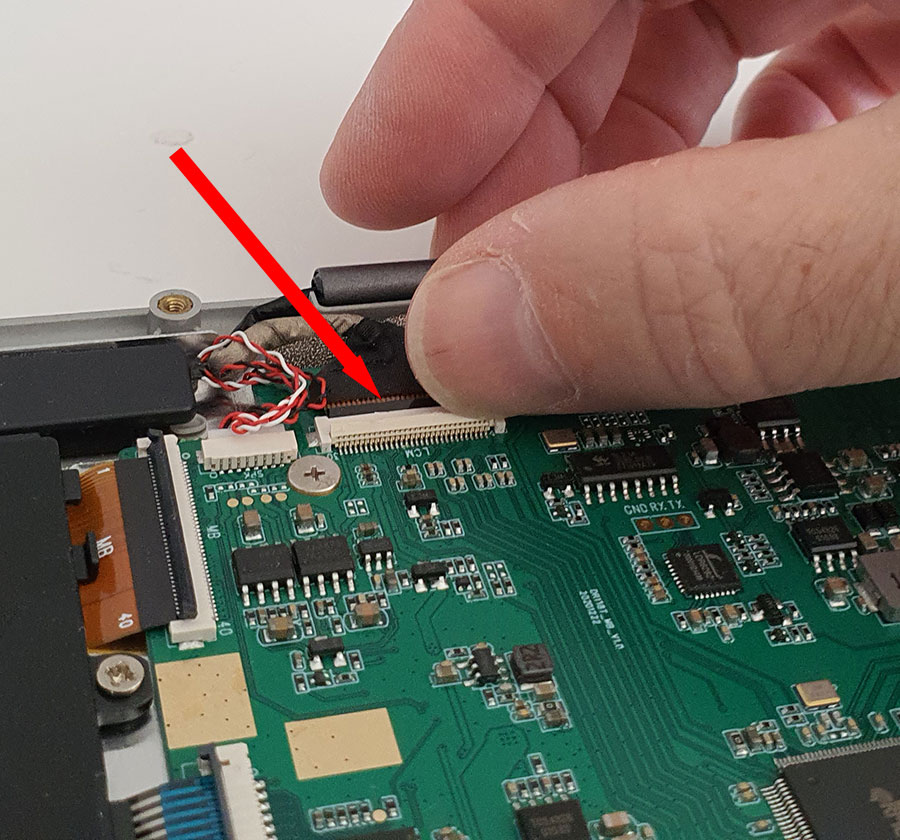

STEP 7
-
The latch on the display cable is on the reverse side compared to other latches. Unlock the latch by sliding the hooks backward as shown on the image.
-
Pull the ribbon cable out to detach it from the motherboard.
-
Carefully disconnect the cable on the other side of the display parallel to the board.


STEP 7
-
Open the display 90 degrees and place the device at the edge of the table as shown.
-
Remove the eight screws securing the lower case to the display.
-
Remove the display gently from the lower case