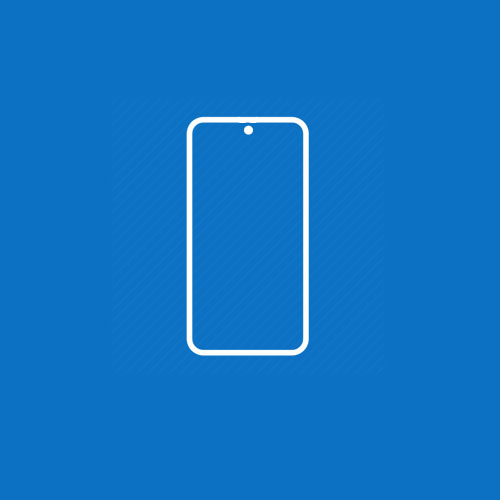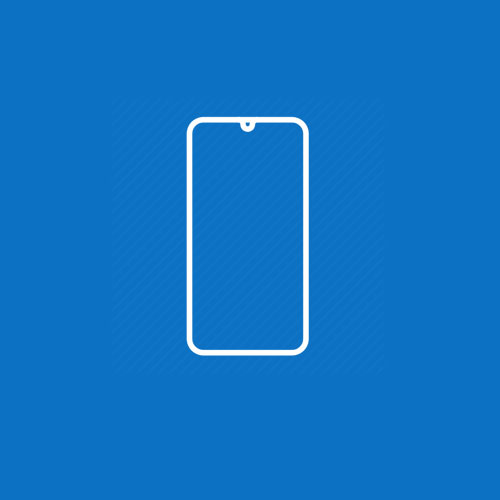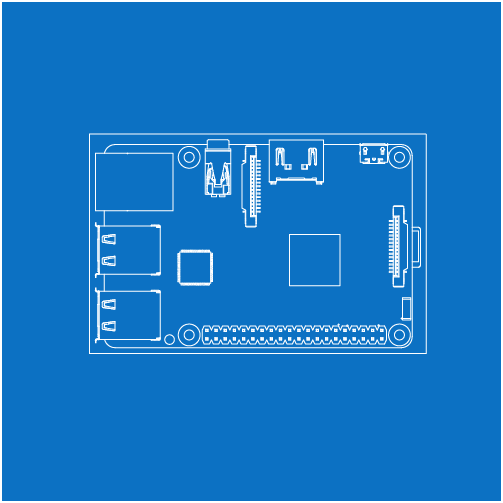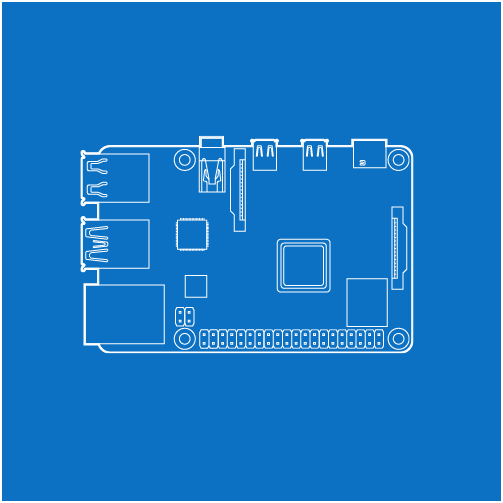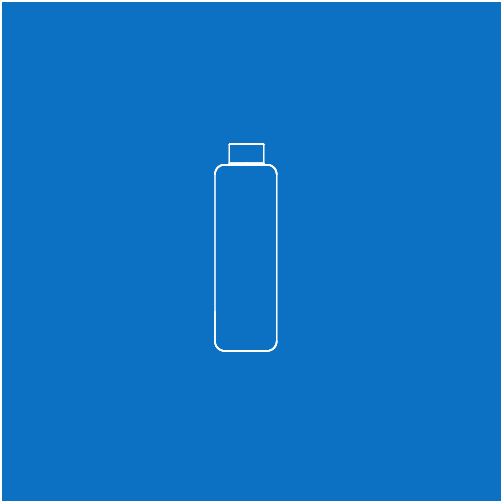NexDock 2 / Touch Support
Click on the device you intend to use with your NexDock to find a solution.
Common Questions
Touchpad Scroll Direction
The firmware of NexDock does not control touchpad scroll direction and it is determined by the device connected to NexDock.
If you are using a Windows device you can reverse touchpad’s scroll direction following the instructions at https://www.windowscentral.com/how-reverse-scrolling-direction-windows-10
Side-Mount Clip for Smartphone
The side-mount clip we used in our video is called Mountie and can be found online or on Amazon
Mute button
When “mute” button is pressed the pop-up screen does not disappear to remind you that the sound is muted rather than all the way down and it’s intentionally implemented that way.
Alternatively you can use Volume – button to mute your NexDock which would disappear pop-up screen in 3 seconds.
USB-C Ports & Cables
Each USB-C port on NexDock has a specific purpose and cannot be used for different purposes.
1.) USB-C port closest to the front edge works with smartphones. Other devices you can use with this USB-C input port are;
- USB-C Windows Laptops, Tablets, Chromebooks
- USB-C Macbooks, iPad Pro
We provide USB-IF Certified (e-Marker) Gen2 USB C 3.1 Cable that supports 10Gbps data 4K Video and 100W power delivery with NexDock and you can use any other USB-C cable with similar specs.
2.) USB-C charging port close to HDMI port works only with PD chargers.
To charge NexDock we provide USB-C PD Charger with upto 60W output power delivery and you can use any other charger with similar specs.
3.) The middle USB-C port and Y-splitter cable with micro-USB and USB-A are specifically designed to provide power for Raspberry Pi, and to connect to embedded keyboard and touchpad. This proprietary cable will be availabe for sale on our website soon.
Smartphone Connection
If you cannot connect your smartphone to NexDock, make sure your smartphone is connected to the correct USB-C input port. NexDock works only if your phone supports video output over USB-C port.
Please check if your smartphone is supported here
Charging & Battery Charge Level
To charge NexDock we provide USB-C PD Charger with upto 60W output power delivery and you can use any other charger with similar specs.
If a device is connected to NexDock you can check the battery charge level at anytime by pressing function key and battery icon on the keyboard.
If no device is connected, NexDock goes to sleep mode in 30 seconds and battery charge level is indicated on screen before going into sleep mode.
Please note that the new battery is only able to achieve best performance after two or three full charge and discharge cycles.